User Profile
Management > Users > User > User Profile
View and manage user information from the user's Profile.
View user information such as Name, Address, and user Credentials from the User tab.
Click ![]() in the upper right corner to edit then click
in the upper right corner to edit then click  to save your changes or
to save your changes or to discard.
to discard.
Review and customize access from the Role tab.
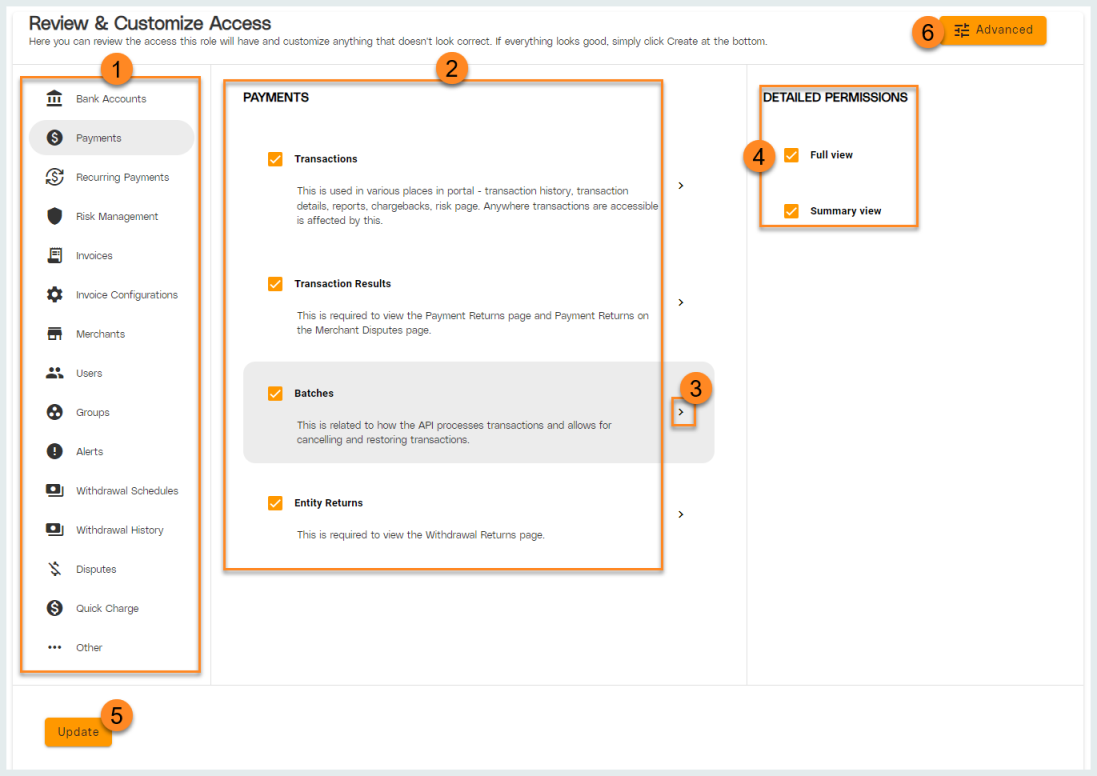
-
Select a process from the list to view specific functions related to that process.
-
View the related functions for the selected process. Notice the description for each action. Select which actions this user's Role should be able to perform.
-
Click the carat to open the Detailed Permissions pane.
-
View any Detailed Permissions related to specific functions. Make any needed selections.
-
Click Update to save your changes to the user's Role.
-
Click Advanced to quickly apply access changes to roles without first viewing action descriptions.
View and manage team enrollment from the Teams tab.
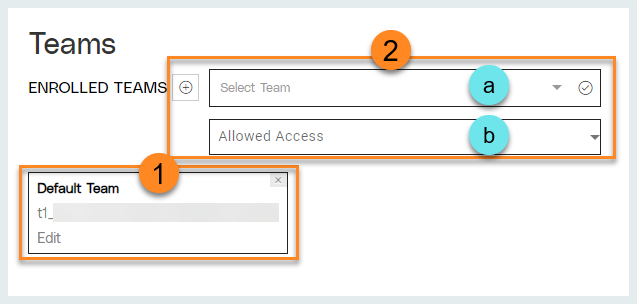
-
View any current teams the user is enrolled in.
-
Click
 to enroll the user in a new Team.
to enroll the user in a new Team. -
Select Team in which to enroll user. New teams are created on the Teams page.
-
Select the Allowed Access for the user.
Options: View (view only access), Edit (ability to edit data) or Admin (full visibility and access).
-